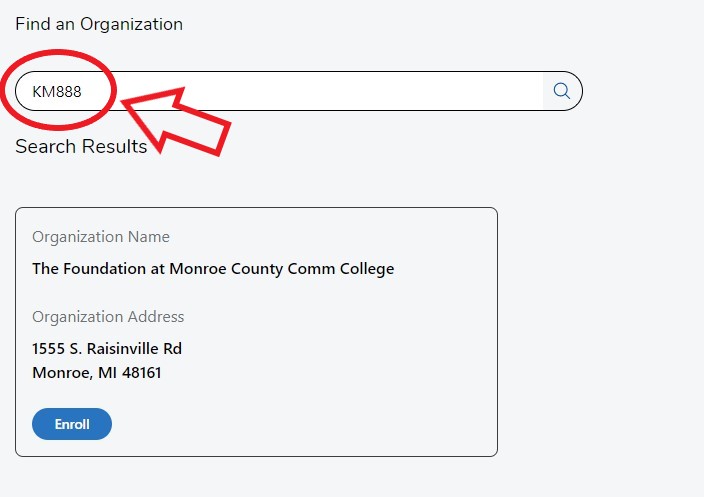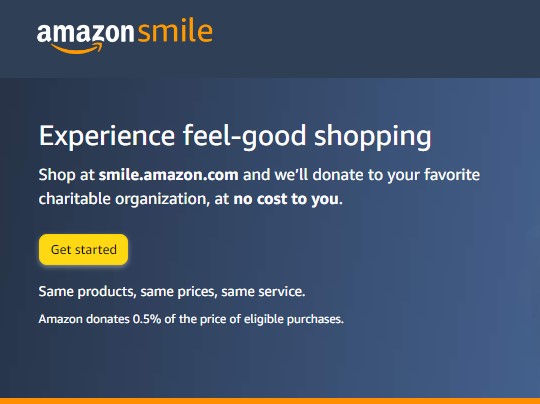Keep the experience the same, but donate while you shop! Whether you are buying groceries using your Kroger card, or holiday shopping on Amazon, enroll in the following programs and a portion of your purchase will be donated to The Foundation where we will use the funds to support students and enrich the learning environment at MCCC. Set it, forget it and feel good knowing you are supporting a great cause. Follow the simple steps below to enroll.
AmazonSmile
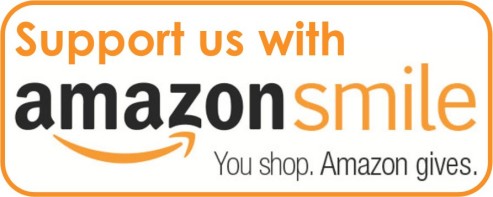 AmazonSmile is a simple way for you to support MCCC every time you shop, at no cost to you. AmazonSmile is available at smile.amazon.com on your web browser and can be activated in the Amazon Shopping app for iOS and Android phones. When you shop AmazonSmile, you’ll find the exact same low prices, vast selection and convenient shopping experience as Amazon.com, with the added benefit that AmazonSmile will donate 0.5% of your eligible purchases to The Foundation at MCCC!
AmazonSmile is a simple way for you to support MCCC every time you shop, at no cost to you. AmazonSmile is available at smile.amazon.com on your web browser and can be activated in the Amazon Shopping app for iOS and Android phones. When you shop AmazonSmile, you’ll find the exact same low prices, vast selection and convenient shopping experience as Amazon.com, with the added benefit that AmazonSmile will donate 0.5% of your eligible purchases to The Foundation at MCCC!
Link your account to The Foundation at MCCC, and then bookmark smile.amazon.com. Donations will only accumulate at this version of Amazon, which is otherwise the exact same shopping experience.
Step 1: Click the photo below to begin.
Step 2: Log in to your Amazon account:
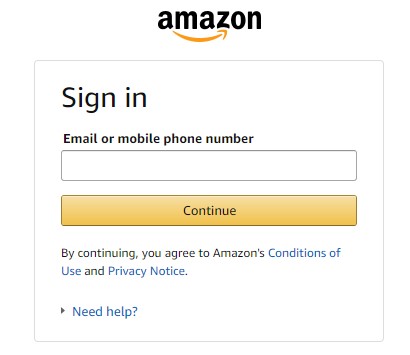
Step 3: Under "Account and Lists" select :"AmazonSmile"
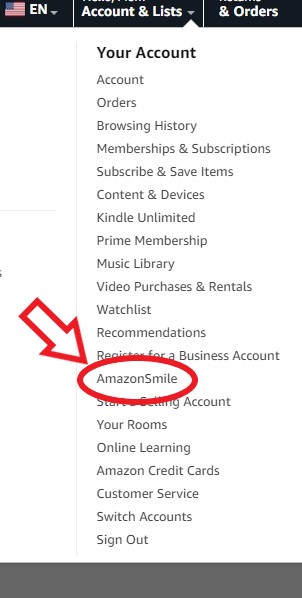
Step 4: Search "Foundation at Monroe County Community College" and verify the location in Monroe, MI.
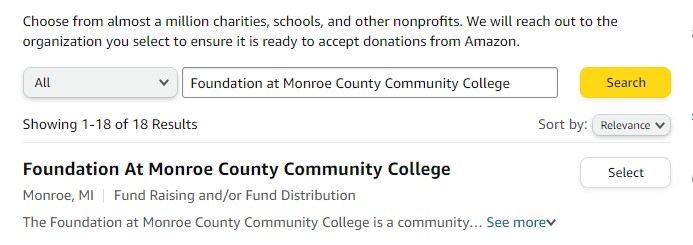
Step 5: Bookmark smile.amazon.com and shop!
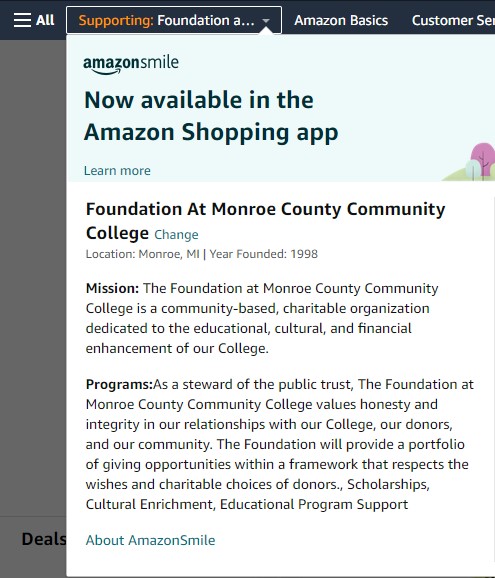
Kroger Community Rewards
 Kroger Community Awards connects your Kroger Rewards card to The Foundation at MCCC, and Kroger will donate a portion of your purchases to MCCC.
Kroger Community Awards connects your Kroger Rewards card to The Foundation at MCCC, and Kroger will donate a portion of your purchases to MCCC.
Step 1: Log in and select My Account
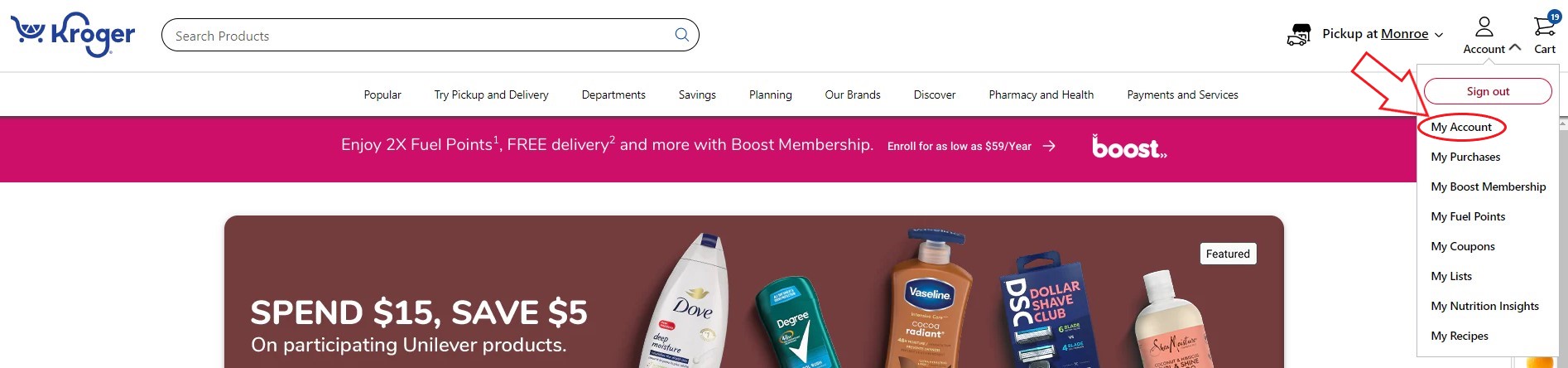
Step 2: Select "Community Rewards" from the drop down menu on the left under "My Account"
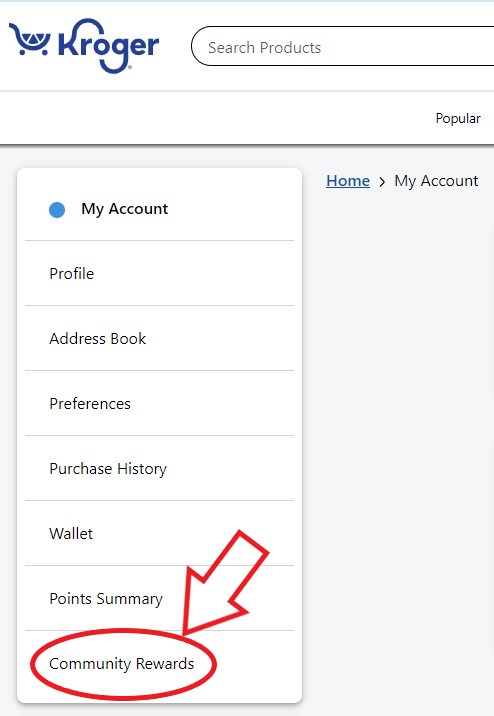
Step 3: Click "Enroll" under donation summary.
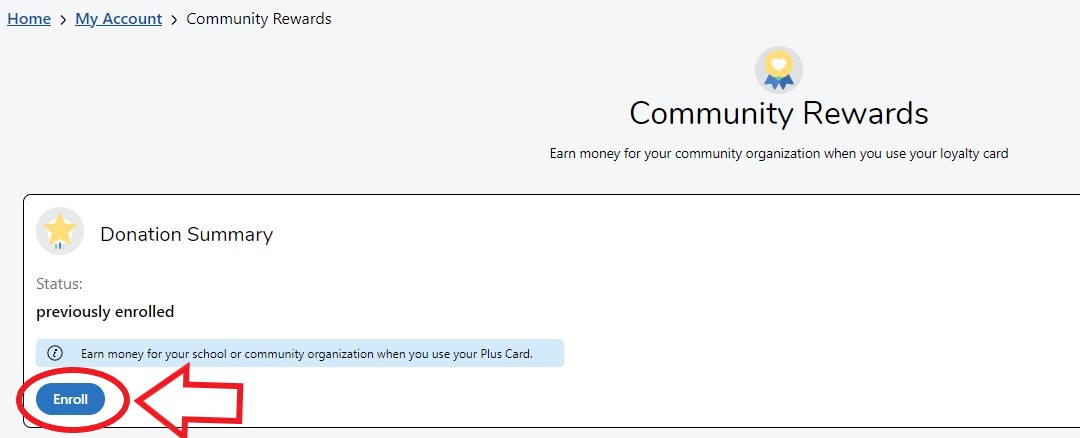
Step 4: Search "KM888" and select The Foundation.